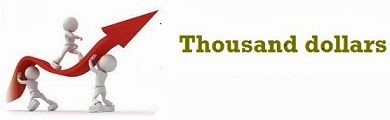Step 1 : go to site action,select more options
Step 2 : Click on List Label in left side panel ,Select custom List,Name it as EmpDetails,Click on Create
Step 3 : For creating column details, Click on List Settings Button
Step 4 : With in the window Click on Create column link
Step 5 : one dialog box will appear , Enter column name and data type for it
Step 6 : Click on OK button.Now Empty List is Created along Column name
Step 7 : For Creating more columns follow step 5 and 6
Step 8 : For uploading data to EmpDetails empty list, Click Upload(+) button for inserting data in List.
Step 9 : Created List along with data.
Step 2 : Click on List Label in left side panel ,Select custom List,Name it as EmpDetails,Click on Create
Step 4 : With in the window Click on Create column link
Step 5 : one dialog box will appear , Enter column name and data type for it
Step 6 : Click on OK button.Now Empty List is Created along Column name
Step 7 : For Creating more columns follow step 5 and 6
Step 8 : For uploading data to EmpDetails empty list, Click Upload(+) button for inserting data in List.
Step 9 : Created List along with data.